루트 계정 보호하기 (필수)
Your최근 root클라우드 user환경에서 (the계정의 emailOTP you설정은 used필수로 to자리 register매김하고 the있습니다. AWS유명연예인들의 account)아이폰, is안드로이드의 very클라우드 powerful계정 and탈취 grants사건 unlimited등 access해커들의 to계정 your탈취 account수법은 and날로 resources.발전해가고 The있습니다. CIS이와 AWS같은 Foundations계정 Security탈취를 Benchmark방어하기 Controls위한 OTP 설정은 필수입니다. 5분만 투자하면 OTP 설정을 통해 계정을 더 안전하게 보호할 수 있습니다. 데모와 함께 따라해보세요!
strongly recommend that you do not use the root user for your everyday tasks, even administrative ones. Your root user should only be used for billing issues and changing of alternate contacts.
Perform all other actions using IAM Users or other IAM identities. Click here
for more information.
This section will show you how to:
Configure MFA for your Root userDelete your Root Account access keys
Controls Implemented in this Section
ACCT.05 - Require Multi-Factor Authentication (MFA) to log in
Estimated Cost
This control is free.
Workshop Steps
Delete root account access keys
Since root user access keys grant unlimited programmatic access to your account and its resources. You should delete them to secure your account.
Sign in to theAWS Console
as the root user by choosing Root user and entering your AWS account email address.
 |
|---|
Click on your username on the top right and selectSecurity Credentials.
 |
|---|
On theYour Security Credentialspage, selectAccess keys (access key ID and secret access key)to expand it.If you have any access keys, selectDelete.
 |
|---|
SelectDeactivateand fill in the key name and selectDeleteto delete the key.
Turn MFA on for the root user
Multi-Factor Authentication (MFA) is a vital mechanism to improve your account security. With MFA set up, a malicious actor will face another challenge to access your account even if they manage to get your root email and password.
Ideally, the token and the password should be held by two different people. This will prevent any single person from using the root account.
Download an authentication application app to your phone if you don't have any other MFA device. For this workshop, we will be using Twilio Authy -iOS
| Android
Use your AWS account email address and password to sign in as the AWS account root user to the IAM console
On the right side of the navigation bar, click your account name, and clickMy Security Credentials. If necessary, clickContinue to Security Credentials.
 |
|---|
Then expand the Multi-Factor Authentication (MFA) section on the page.ClickActivate MFA.

In the wizard, selectVirtual MFA devicedevice and then clickContinue.

On theSet up virtual MFA device windowclickShow QR code.

Click on the plus button on Twilio Authy app and scan the QR Code.
 |
|---|
If you cannot scan the code, tapcancelon Twilio Authy. SelectEnter key manuallyon the bottom of the screen. Click onShow Secret Keyon the AWS MFA set up wizard. Type the key manually into Twilio Authy.You can set a password to store this securely on Authy or tapSkipif you choose not to. Tapsave.The device starts generating six-digit numbers.
 |
|---|
Return to the Manage MFA Device wizard. In the MFA Code 1 box, type the six-digit number that’s currently displayed by the MFA device. Wait up to 30 seconds for the device to generate a new number, and then type the new six-digit number into the Authentication Code 2 box. ClickAssign MFA
 |
|---|
Important: Submit your request immediately after generating the codes. If you generate the codes and then wait too long to submit the request, the MFA device successfully associates with the user but the MFA device is out of sync. This happens because time-based one-time passwords (TOTP) expire after a short period of time. If this happens, you can resync the device.
Test your new MFA setting
Open aseparate browserandstay logged in to your account on the original browser.Try logging into your root account at theAWS console
 |
|---|
You should need the MFA code to log in.If MFA doesn’t work, return to the previous browser where you are still logged in and try to configure MFA again.
For more information please read the AWS User Guide
What you accomplished
By implementing this control, you have successfully
Configured MFA for your Root userDeleted your Root Account access keys