Rstudio 실습환경 자동화 구성
Amazon EC2의 Ubuntu 24버전 기준으로 아래 문서를 작성했습니다. 아래 내용은 시간이 지남에 따라 적절히 작동하지 않을 수 있으므로 필요한대로 수정하고 확인하는 것을 추천드립니다!
Amazon EC2의 User data 기능을 사용하기 위해 User Data내용을 파일로 만들어둡니다.
여기 예에서는 install_rstudio.txt라고 파일을 만들었습니다.
#!/bin/bash
# update indices
apt update -qq
# install two helper packages we need
apt install -y --no-install-recommends software-properties-common dirmngr
# add the signing key (by Michael Rutter) for these repos
# To verify key, run gpg --show-keys /etc/apt/trusted.gpg.d/cran_ubuntu_key.asc
# Fingerprint: E298A3A825C0D65DFD57CBB651716619E084DAB9
wget -qO- https://cloud.r-project.org/bin/linux/ubuntu/marutter_pubkey.asc | tee -a /etc/apt/trusted.gpg.d/cran_ubuntu_key.asc
# add the repo from CRAN -- lsb_release adjusts to 'noble' or 'jammy' or ... as needed
add-apt-repository -y "deb https://cloud.r-project.org/bin/linux/ubuntu $(lsb_release -cs)-cran40/"
# Install R
apt install -y --no-install-recommends r-base
# Install RStudio dependencies
apt install -y gdebi-core
# Install R pkacage dependencies
apt install -y build-essential
wget https://download2.rstudio.org/server/jammy/amd64/rstudio-server-2024.12.1-563-amd64.deb
gdebi -n rstudio-server-2024.12.1-563-amd64.deb
# Add rstudio user and set password
useradd -m -s /bin/bash rstudio
echo "rstudio:rstudio" | chpasswd
R -e "options(HTTPUserAgent = sprintf('R/%s R (%s)', getRversion(), paste(getRversion(), R.version['platform'], R.version['arch'], R.version['os']))); install.packages('TwoSampleMR', repos = c('https://mrcieu.r-universe.dev/bin/linux/noble/4.4/', 'https://p3m.dev/cran/__linux__/noble/latest', 'https://cloud.r-project.org'))"이제 다음과 같은 명령어로 EC2를 실행할 수 있습니다. 이 부분이 어렵다면 Amazon EC2 콘솔에서 먼저 진행 후 Command line을 완성하는 것을 추천드립니다.
export AMI_ID={Ubuntu 나 필요한 OS가 설치된 Base AMI}
export INSTANCE_TYPE=t3.large
export KEY_NAME={본인의 KeyName}
# 이외에도 security group (sg-로 시작하는 것들)과 SnapshotId는 본인의 맞게 설정합니다.
aws ec2 run-instances --image-id "${AMI_ID}" --instance-type "${INSTANCE_TYPE}" --key-name "${KEY_NAME}" \
--user-data file://install_rstudio.txt \
--block-device-mappings '{"DeviceName":"/dev/sda1","Ebs":{"Encrypted":false,"DeleteOnTermination":true,"Iops":3000,"SnapshotId":"snap-0dbe62bb8f1f21357","VolumeSize":100,"VolumeType":"gp3","Throughput":125}}' \
--network-interfaces '{"AssociatePublicIpAddress":true,"DeviceIndex":0,"Groups":["sg-0d2f7724e68ddff15","sg-0e2c103f2a28a9be7"]}' \
--credit-specification '{"CpuCredits":"unlimited"}' --tag-specifications '{"ResourceType":"instance","Tags":[{"Key":"Name","Value":"rstudio server"}]}' \
--metadata-options '{"HttpEndpoint":"enabled","HttpPutResponseHopLimit":2,"HttpTokens":"required"}' \
--private-dns-name-options '{"HostnameType":"ip-name","EnableResourceNameDnsARecord":true,"EnableResourceNameDnsAAAARecord":false}' \
--count "1" --region ap-northeast-2EC2로 접속해봅니다. 인스턴스 구성이 예상한대로 잘되었다면 아래와 같이 AMI로 만들수 있습니다.
aws ec2 create-image \
--instance-id {본인의 대상 인스턴스 아이디} \
--name "My Rstudio server" \
--description "An AMI for my Rstudio server with TwoSampleMR R package" \
--region ap-northeast-2이제 만들어진 AMI로 원하는 수와 설정내용으로 새로운 인스턴스를 실행해보세요!
대규모 인스턴스 수의 실습환경을 제공시 사전에 실습 환경 구성을 해둘 것을 권장합니다. 아래 설명한 인스턴스 생성에대한 Quota 제한도 존재할 수 있고 예기치못한 상황이 있을 수 있으므로 반드시 실습 환경을 실제로 운영하기 시작 전에 충분한 시간을 가지고 인스턴스를 미리 만들어 두는 것을 추천합니다.
AWS에서는 기본 서비스 Quota가 존재합니다. 예를들어 계정 내의 API 초당 요청수, Ec2 인스턴스 요청 수 등이 그 예입니다.
https://docs.aws.amazon.com/general/latest/gr/aws_service_limits.html
다음을 참고하여 필요한 만큼 Quota를 사전에 늘리시는 것을 권장드립니다.
https://docs.aws.amazon.com/servicequotas/latest/userguide/request-quota-increase.html